Ketcher User Interface Menu Icons
What are Ketcher user interface menu icons?
✍: FYIcenter.com
![]() Ketcher user interface menu icons are organized into 4 toolbars:
Ketcher user interface menu icons are organized into 4 toolbars:
1. Action toolbar - Displayed horizontally at the top of the window, the main toolbar contains the following buttons to perform different actions:
- Clear canvas - Removes everything in the editor.
- Open - Imports structure from local structure files or copy-paste content.
- Save as - Exports structure from the editor in multiple formats.
- Copy - Copies the selected sub-structure to other applications.
- Paste - Pastes structures copies from other applications.
- Cut - Cuts the selected sub-structure off.
- Undo - Undo the last change on the structure.
- Redo - Redo the last undo change.
- Aromatize - Converts the structure to Aromatic presentation.
- Dearomatize - Converts the structure to Kekule presentation.
- Layout - Adjusts the layout of the structure.
- Clean up - Adjusts bond lengths and angles of the structure.
- Calculate CIP - Determines R/S and E/Z configurations.
- Check - Checks the structure for errors.
- Calculated values - Displays chemical properties.
- 3D viewer - Opens the structure in a 3D viewer.
- Settings - Displays and updates settings.
- Help - Displays the user guide in a Web browser.
- About - Displays version information.
- Fullscreen mode - Changes the Ketcher editor to full screen mode.
- Zoom - Displays the current zoom percentage and changing options.
2. Drawing toolbar - Displayed vertically at the left of the window, the drawing toolbar contains the following buttons to edit the structure:
- Hand tool - Allows you to move the structure.
- Selection tool - Allows you to select sub-structure in rectangle, lasso or fragment selection mode.
- Erase tool - Allows you to erase parts of the structure.
- Bond tool - Allows you to add different types of bonds including any bonds.
- Chain tool - Allows you to draw chains of carbons.
- Stereochemistry tool - Allows you to assign and display enhanced stereochemistry properties of the structure.
- Charge plus - Allows you to increase the charge of an atom by 1.
- Charge minus - Allows you to decrease the charge of an atom by 1.
- Rotate tool - Allows you to rotate or flip the selected sub-structure.
- S-Group tool - Allows you to mark S-Groups.
- Reaction plus - Allows you to add the plus mark for a reaction structure.
- Arrow tool - Allows you to add different types of arrows for a reaction structure.
- Reaction mapping - Allows you to map same atoms in reagents and products.
- R-Group label - Allows you to draw R-groups in Markush structure.
- Shape tool - Allows you to draw geometry shapes.
- Text tool - Allows you to dd text to the structure.
3. Atoms toolbar - Displayed vertically at the right of the window, the atoms toolbar contains the following buttons to add or change atoms in the structure:
- H - Hydrogen
- C - Carbon
- N - Nitrogen
- O - Oxygen
- S - Sulfur
- F - Fluorine
- CI - Chlorine
- Br - Bromine
- I - Iodine
- PT - Periodic Table
- A - Any atom
- ET - Extended table
4. Templates toolbar - Displayed horizontally at the bottom of the window, the Templates toolbar contains the following buttons to add predefined structures:
- Benzene
- Cyclopentadiene
- Cyclohexane
- Cyclopentane
- Cyclopropane
- Cyclobutane
- Cycloheptane
- Cyclooctane
- Custom templates
The following picture shows locations of those toolbars.
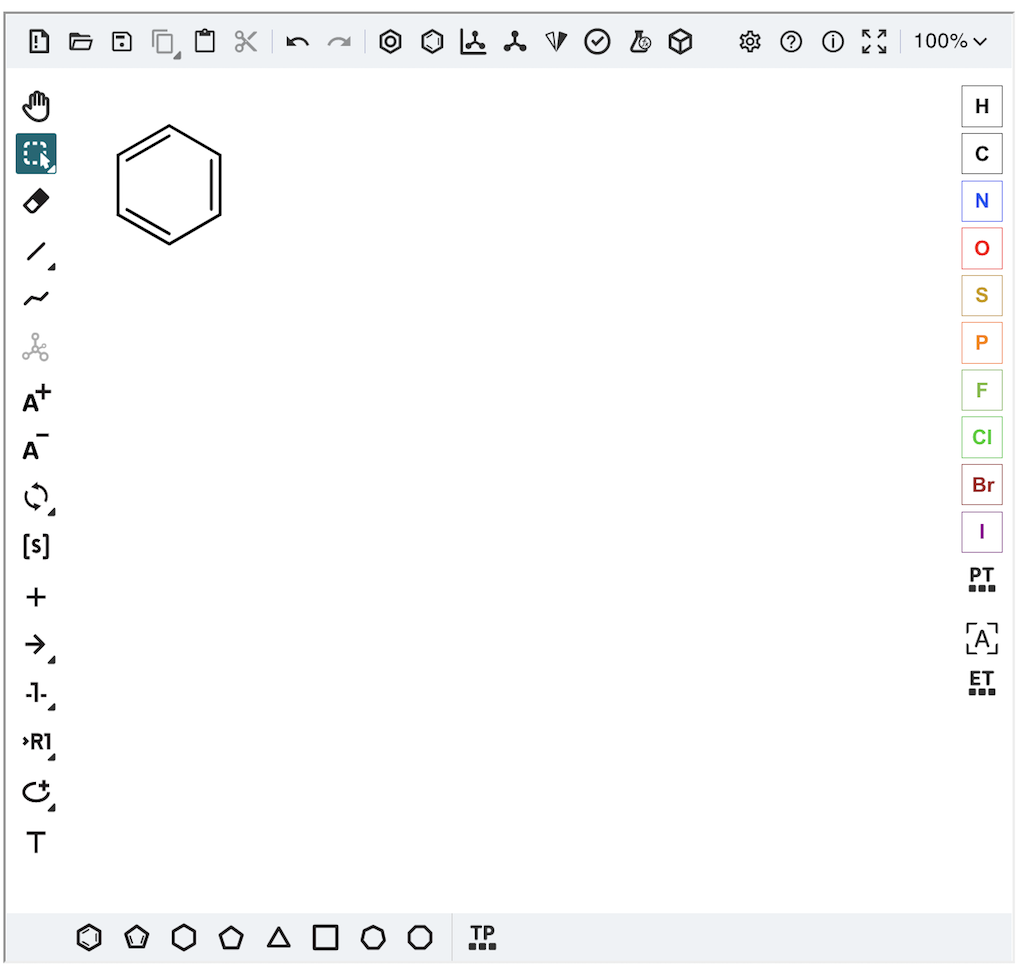
For more details, see "Ketcher Overview" at Ketcher github.com Website.
⇒ Show InChI String on Ketcher
⇐ Ketcher Editor User Interface
2023-11-06, 263🔥, 0💬